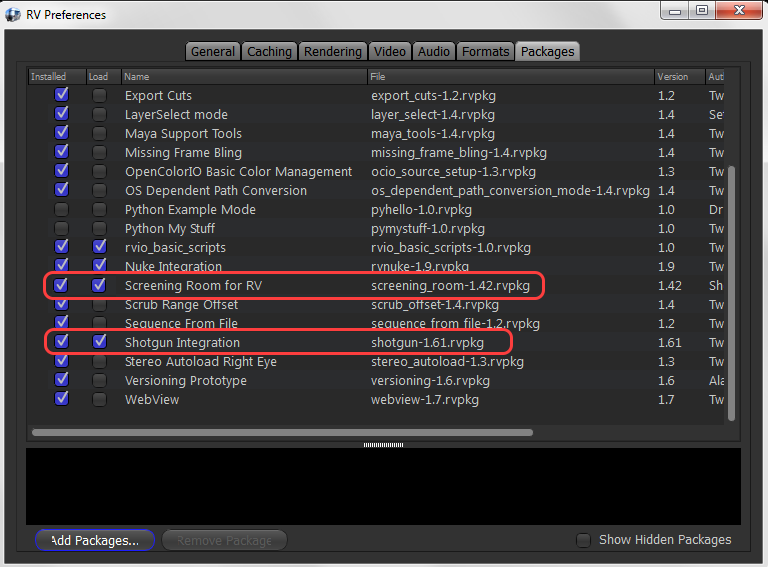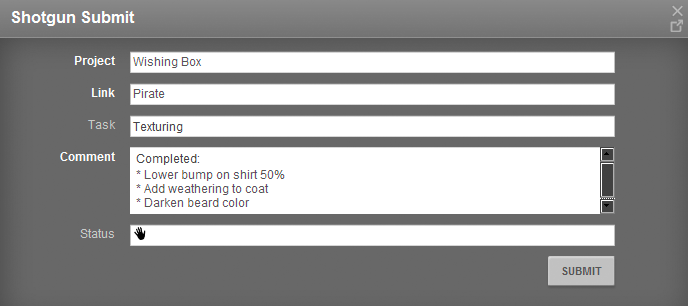| Submitting Turnables and Shots to Shotgun |
| Initial setup
You may need to update the Screening Room package on RV if it is out of date. Here are the steps:
The first time you open RV you will likely need to load the Shotgun plugin for the submit tool. Open the preferences window (RV > preferences) and in the "packages" tab check "load" for both the shotgun integration and screening room plugins (The "installed" check-boxes for both of these should already be checked).
After doing this you should see a new menu in RV called "screening room." This will now be set to go in RV from now on.
|